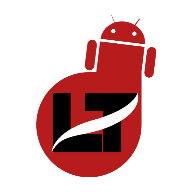Snapchat is the perfect app for taking beautiful photos and videos but what happens when you delete a Snapchat memory and would like to recover it? Here’s a guide for you.
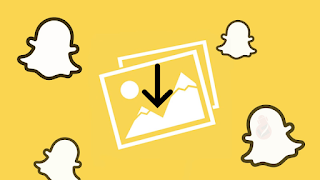
If you’re familiar with the Snapchat app then you should know there’s no “Recycle bin” option where you can see your deleted photos or videos for up to 30 days.
However, recovering your Snapchat Memories shouldn’t be a problem after going through this post as I’ll show you 3 proven guides to getting back deleted photos or videos on Snapchat.
What is Snapchat Memories?
Snapchat Memories is simply a section on the Snapchat app where you can see your snaps and stories in either pictures or video form. Also, remember that you can import photos from your camera roll to your Snapchat Memories for easy backup.
Memories are account-dependent and as such all your saved snaps and memories will reappear once you log in to that same account on another device… So you can decide to use Snapchat in place of Google Photos or Samsung Gallery.
Having known these, if by any chance you delete your Snapchat photos or videos or forgot to back them up to your memories, here’s a step-by-step guide on how to recover deleted Snapchat Memories.
The guide works for both Android and iOS users, so, Let’s get started.
How to Recover Deleted Memories on Snapchat
There are many ways to recover a deleted photo on Snapchat but I am going to show you just 3 of them.
Recover Snapchat Memories by Requesting Data from Snapchat
Here’s one proven method to recover your deleted snaps and stories.
- Open the Snapchat app and navigate to Settings
- Click on “My Data” Under the “Privacy” option
- You can likewise visit the Snapchat My Data site by clicking on that link.
- Login to your Snapchat account by inputting your details, you can recover a password if forgotten.
- You’ll be redirected to the “my data” page where you can see the “data available in-app” and “data available for download”.
- Scroll to the bottom and re-confirm your email
- Click on “Submit Request” to forward your request.
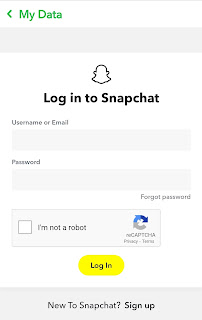
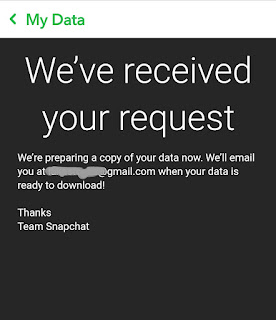
Viola. Your account data will be ready for download almost immediately but within 24 hours at most. You will get an email notification once it’s ready for download.
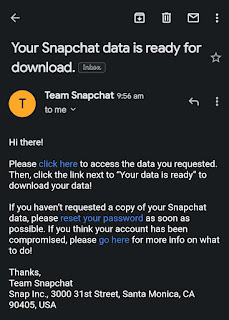
Now, to access your data from the downloaded zip file then continue reading.
- Click on the link in the mail or go to my data page to download the “mydata ~ xxxxxxxx.zip” file.
- Extract the file to unzip it.
- Open the Html folder and locate the “Memories_history.html” file.
- Open using any browser to see your snaps with the date attached with a download link if you like to re-download the image.
- You can also explore other .html files to see how your data is being processed.
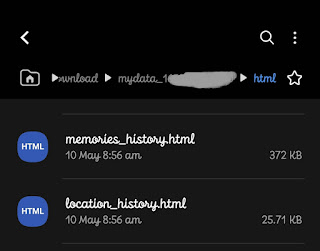
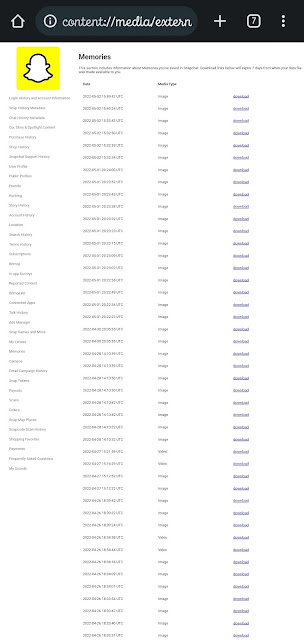
That’s all.
The only demerit of this process is that you’ve to know the exact date the deleted Snapchat photo was taken or imported to Snapchat to avoid downloading pictures already in possession.
Nevertheless, with the above guide, you should be able to get back your deleted Snapchat photos or videos without hassles.
Recover Snapchat Memories using Google Photos
While the above guide works perfectly you might want to try an alternative way. Google Photos comes to the rescue for those who usually export their memories to their gallery.
Google Photos usually backup each folder and images in it, so by chance your pictures or videos might have been backed up. All you need to do is sign in to the correct Google account.
- Open Google Photos
- Click on the profile image on the upper right-hand side
- Sign in to your Google account that your images were backed up in.
Your backup will be imported to your gallery within a short time.
How to Restore Deleted Snapchat Memories on iPhone
This can be achieved through iCloud synchronization on your device, with just a few clicks you can be able to recover your deleted snap from iCloud backup. Let’s see how.
- Navigate to Settings > General > Reset
- Click “Erase all content and settings”
- Select “Restore from iCloud backup” on restart
That’s it. Your data should now be recovered from the iCloud backup.
Summary
Recovering deleted or lost Snapchat Memories shouldn’t be a problem after reading this article. I’ll recommend using the first step as it’s official and has been tested and proven by our team.
However, if you’re finding it hard to restore your memories after reading this article then do well to drop a comment below for a swift response.
Kindly share the article and drop a comment below.
How helpful was this post?