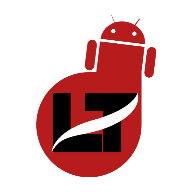Purchasing a used iPhone can be tedious especially because you might not know if any part of the device has been replaced or repaired, if this is the case with you then worry no more since Apple can now detect if any parts of the iPhone device you’re getting have been modified.

In recent posts, we’ve seen how to detect if an Android phone is New, Refurbished, Replaced, or Personalized which has helped most persons during Apple iPhone device purchase, and this time, I am going to show you a simple DIY process to check if a used iPhone has been replaced with fake or original parts.
This knowledge is important especially when you’re buying a used iPhone from a friend or from a local technician near you to know if the phone has been fixed with genuine Apple parts or with unknown parts.
Continue Reading…
How can you tell if iPhone Parts are Original?
Once your iPhone develops hardware issues it’s always advisable to visit Apple or any of their authorized service partners for the installation of quality parts, however, if you visit a roadside engineer for a fix. They might fix parts not recognized by Apple; although it might still work perfectly for your device.
You should see a “Genuine Apple Part” notice in front of any parts which has been installed by authorized serviced partners but will see an “unknown part” notice in front of any other parts.
As guessed, Genuine Apple Parts are considered to be more durable, expensive, and of higher quality than mod parts which are often fixed by unauthorized technicians.
Also, apple made this feature for iPhone devices running on iOS 15.2 upward and the phone must have been repaired or fixed before the option in step 2 below will be available.
If you can’t find the option on your iOS device then you can be sure that none of its components has been changed since it was produced…
Let’s get started.
- Navigate to Settings > click on General > go to About
- Now, go to the “Parts and Service History” section under the serial number
- You should see a list of all changed parts and a part stating if it’s Genuine or Unknown if the phone has been repaired.
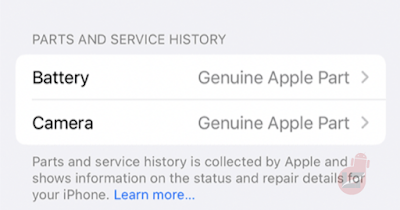
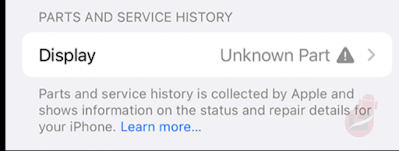
If the above section is not on the list, then nothing has been replaced (not even the battery).
There are also restrictions to changes you can see depending on your iPhone model.
- On an iPhone 12 or 13, you can see whether the battery, camera, or display has been replaced.
- On an iPhone 11, this is limited to the battery and display,
- on the iPhone XR, XS (and Max), and
- Lastly, in an iPhone SE, only the battery will be listed.
And recall that I said, “Any changed part that reads “Genuine Apple Part” is first-party and has been replaced by Apple or one of their authorized service partners. For any other parts, you will see an “Unknown Part” label instead.
This feature helps you check if what a seller is marketing is true since you can easily decipher if the specifications of the iPhone are true and if no parts have been replaced or fixed.
That’s all on the Apple parts and service history feature which helps create a logbook of all the parts and components of your iPhone device that has been modified.
Kindly share the post and drop a comment below.