When we talk about compressing videos of any format (MP4, 3gpeg), there are many tools online and offline which does that but when most of them do this; the video loses its quality which makes the video at times unusable cause it was compressed.
For this cause, we’ve decided on a free tool that you can use to compress your videos 100% and still retain the quality of the video; works fine without a data connection.
Recall that, months back we discussed it on our Youtube Page which most of us have missed, and if that’s the case with you; you can come back to watch the video if you find the article confusing which I know wouldn’t be.
The tool to be used for this video compression is called “Handbrake” and it works only for PC high hopes to unveil the tool that works for mobile users soon; however, your PC needs to have .Net Framework installed before it can run, let’s quickly see the required tools to install before running Handbrake on your computer.
x Requirement;
1. .NET Framework 4.6.1 –Download HERE
2. Handbrake Tool (Windows) – Download HERE
3. Handbrake Tool(MAC OS) – Download Here
4. Handbrake Tool (Linux) – Download HERE
That’s all.
How to Compress Videos Without Losing Quality 2020
1. Download and install the Handbrake tool from the above link,
2. Now, Install the .Net Framework on your PC and Restart your PC.
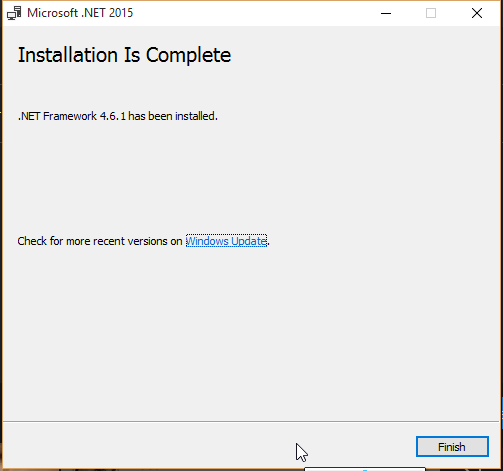
3. Now, Launch your Handbrake tool,
4. You can now drag and drop/select the video or folder you want to compress to the app and wait for it to import.
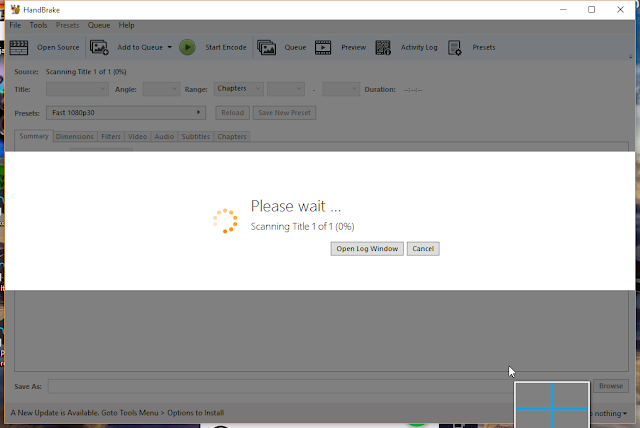
5. Now, under the summary, Tick;
- Web Optimized
- Align A/V Start
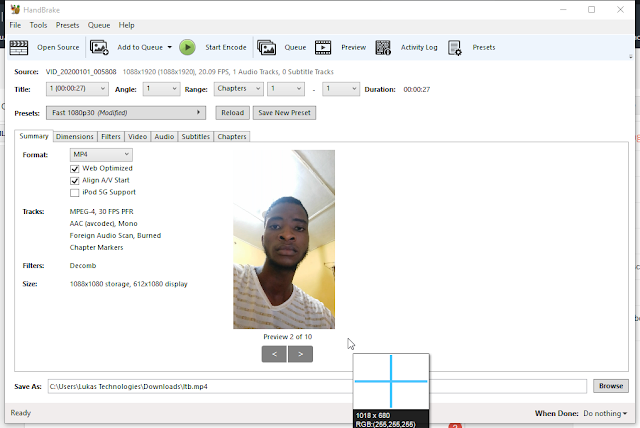
6. Now, Under Video, select any of the following
- H.264 (x264)
- H.264 10-bit (x264)
- H.265 (x265)
7. Leave the rest as default except if you have adequate knowledge of how to utilize the app to your needs.
8. Then, select “Save the file as” at the bottom and select a folder where you want to save the file.
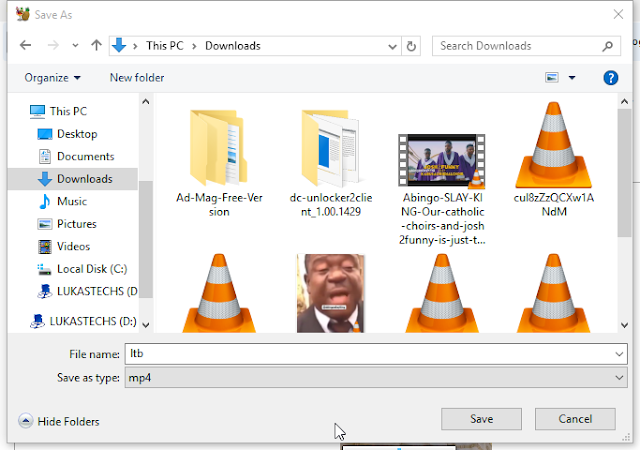
9. Now, click on “Start Encode” from the menu at the top and wait for it to finish encoding.
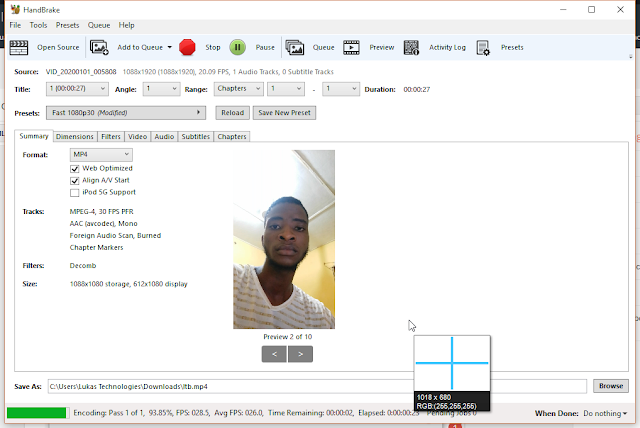
10. You can now locate the compressed file in the location you selected in step 8.
After you’ve done all these; you should notice that the size of the file will reduce drastically and the quality will remain the same as it was, check the below comparison on the video we used in the post,
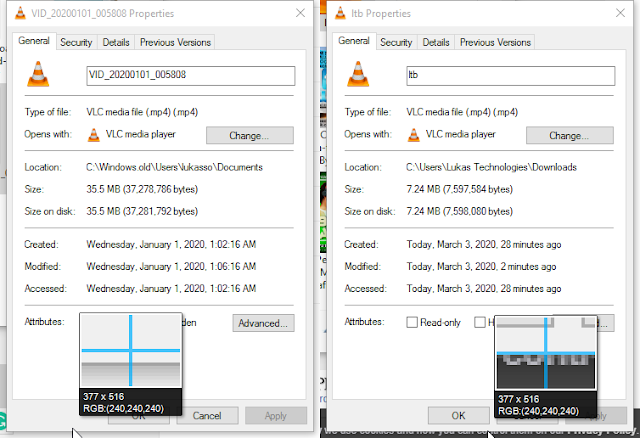
That’s all.
Kindly drop comments and share.
I tried the above steps but the size of the video was increasing instead of decreasing. Please help me out here
I tried the above steps but the size of the video was increasing instead of decreasing. Please help me out here
I tried the above steps but the size of the video was increasing instead of decreasing. Please help me out here
I tried the above steps but the size of the video was increasing instead of decreasing. Please help me out here
It's working perfectly; you can reduce the quality more under the "video" section and change the video coded to mpeg-4.
It's working perfectly; you can reduce the quality more under the "video" section and change the video coded to mpeg-4.
It's working perfectly; you can reduce the quality more under the "video" section and change the video coded to mpeg-4.