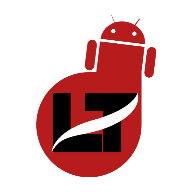As simple as this may sound, some users don’t know how to delete a WhatsApp status.
The instant messaging platform allows users to upload text, images, or videos to their status, which will be available to everyone on their contact list for a 24-hour.
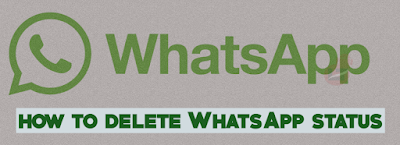
Deleting a WhatsApp status is handy when you made a mistake in the caption, a typo, or uploaded the wrong video length.
Doing this can be confusing, especially when you’re on a different device or platform.
However, the general method to delete a WhatsApp status is navigating to the status section, tapping on the 3 dots, and clicking delete.
In this article, I’ll walk you through the step-by-step guide on deleting WhatsApp statuses on Android, iPhone, and WhatsApp Beta/Web.
How to Delete WhatsApp Status on Android
If you’re new to the Android OS and want to discover how to delete your WhatsApp status, this is for you.
- Open the WhatsApp
- Swipe to the right to go to the status section
- Tap on the three dots beside “My Status ” to unveil all your status for the day
- Tap on the three vertical dots to open the status options then select “delete” from the list.
- To delete multiple statuses, tap and hold all the statuses to mark them then click the trash icon at the top.
- Confirm your action by tapping “delete” on the prompt that’ll display on your screen.
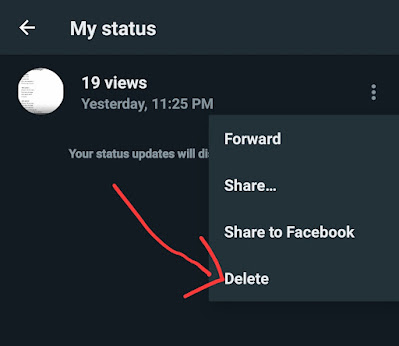
That’s all for deleting WhatsApp status on your Android device.
How to Delete WhatsApp Status on iPhone
For Android users who recently migrated to the iOS platform and are finding it difficult to delete their WhatsApp status. Here’s a guide for you.
- Open the WhatsApp on your iPhone
- Go to status on the left side of the screen
- Tap on “My Status” to unveil all your available status updates.
- Tap on the three dots to open the status options then select “delete” from the list.
- To delete multiple statuses, tap and hold all the statuses to mark them then click the trash icon at the top.
- Confirm your action by tapping “delete” on the prompt that’ll display on your screen.
The selected WhatsApp status will be deleted permanently from your status updates.
How to Delete WhatsApp Status on WhatsApp Web
If you’re running WhatsApp on your laptop either via the WhatsApp beta application or the web. Here’s everything you need to know about deleting a status from your laptop.
For WhatsApp Web users, WhatsApp hasn’t provided the option that allows you to modify WhatsApp status at this time.
However, for those using the WhatsApp beta application. You can follow the below guide to delete your WhatsApp status.
- Open the WhatsApp beta app on your laptop
- Tap the status icon on the left-hand side, right beneath the call icon.
- Tap on my status to view your status updates.
- Oops … it’s also impossible to delete your status from the WhatsApp beta.
So, the only way to successfully delete a WhatsApp status is from your Android or iPhone devices.
FAQs
Can anyone see my deleted WhatsApp status?
By default, any of your deleted WhatsApp statuses should be unavailable to other WhatsApp users. However, some users use modified versions of WhatsApp that enable them to view deleted WhatsApp statuses for 24 hours.
Can you see how many times someone viewed your WhatsApp status?
No, once a person views your WhatsApp status, it’s only counted once; subsequent views are not counted.
How to know if someone viewed your WhatsApp status secretly?
For someone to view your status secretly means that they don’t want you to be informed thus there’s no way to know if someone viewed your WhatsApp status secretly.