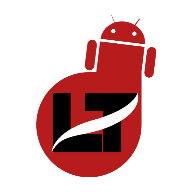The TikTok voice Generator feature comes in handy for those who don’t know how to add voice-over to their videos or are too shy to leave their voice on their video.
It works perfectly as though a human is behind the voice depending on the effect you apply to the speech. Effective for narrating your tutorial videos or checking which words the bot can’t pronounce for fun.
Facebook and Instagram have the auto caption feature which only works when someone is already speaking but doesn’t have a voice generator attached to the app.
Nevertheless, If you don’t want to or you don’t know how to use a third-party app to add an auto-generated voice to your voice then you can use TikTok voice Generator to achieve that in two ways.
Without wasting much time, let’s see how to use the TikTok voice generator as a voice effect and as text to speech feature.
How to use TikTok voice generator using the Voice effect Feature
This voice effect has stated it all, if your Tiktok video contains your original voice and you’d love to tweak your voice to that of a bot then you can use this option.
It’ll add a custom-selected effect to your voice making it look different as though it was auto-generated.
- Record or upload a video from your gallery
- Tap on “Next” to continue editing
- Click on the “Voice Effect” option located on the right-hand side
- Download and select a voice effect that’ll be applied to your recording and original video.

You can switch between all the voice effects – megaphone, baritone, chipmunk, mic, robot, vibrator, electric, synth, echo, giant – till you get the desired voice that looks auto-generated. You can then click on Next and publish your video.
How to use TikTok Voice Generator using the Text-to-speech Feature
The Text-to-speech feature is available for everyone on the TikTok app but it’s of greater importance to content creators who like to use automated voice for their illustrations with text as a backup.
It’s not too hard to implement the text-to-speech feature but it’ll need to take more of your time because you have to arrange the texts and set their durations to match the actions on the video.
You should be effective in using the TikTok voice generator tool after using it several times to curate your content.
- Record or upload your video to TikTok
- Add text to your image by clicking on the Text option
- Type your Text
- Press and hold on the Text
- Select “Text-to-Speech” from the displayed options
- Next, hold the text once more to display another set of options
- Select the “Set Duration “ option to adjust the timing.
- Repeat steps 2 – 7 with as many text boxes as possible to suit your content.
Once the edit is done, you can now preview your work before posting it on your Tiktok handle.

- Open either of these services (Siri, Google Assistant, or Bixby) on another device
- Login to TikTok on another device and upload your video
- From the editing options, select “Voiceover”
- Type in what you want the virtual assistant to speak
- Now, tap and long press to record the voice on TikTok
- Click on “SAVE”

Some apps offer narrating functions on AppStore and Play Store that you can download and use as a voiceover on TikTok.
How to Use Tiktok Voice Generator Online
For those who want to use the TikTok voice generator online, here’s a logical way to achieve this for your content.
- Go to translate.google.com on your browser
- Select your preferred languages
- Copy or type in your text
- Locate and tap a speaker icon within the boxes
It should read out your text(s) in an auto-generated voice which you can then record using another device that’s logged into TikTok.
That’s it.
Summary
TikTok voice generator helps content curators spice up their videos due to its accuracy and vocals.
If you’re seeking to use an auto-generated voice for your Tiktok videos then this article should put you through.
How helpful was this post?