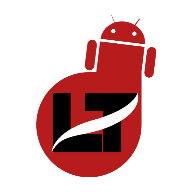Android phones are becoming widely used nowadays and as a result, we now see the latest release comes with higher RAM that is equivalent to those featured on an average laptop.
If you have a bug in the app you are using, the bug may end up causing the automatic closing of the app. Fixing bugged apps is primarily in the hands of the app developer. Make sure you keep your apps updated to fix any bugs in them.
2. Network Problems
Apps that depend on the internet may end up crashing if you have an unstable network or if you change from mobile data to a Wi-Fi connection. While the best apps will work perfectly, apps with weaker code may not be able to do well in such situations.
3. Over-burdening the CPU or Incorrect usage of the memory
These are some of the most common reasons that cause apps to crash automatically. Most of the time, the cause of the problem will make it easier for you to identify the right solution.
Permanent Fix to Android Apps Closing by Themselves.
Quick Fix 1: Update the App
- Go to the Play Store
- Tap on the menu icon (three horizontal bars) on the left of the search bar
- Tap on My apps and games
- From the list of installed apps and games, look for the app causing trouble and check if the update button is highlighted next to it.
- Tap on Update if the button is highlighted and the latest version of the app will be installed on your device.
 |
| How to Fix Apps Closing Automatically on Android |
Once the app is updated, check if the problem has been solved.
Quick Fix 2: Make Space on Your Device
Many apps need adequate space for creating new files or storing data created when you use the apps. When your phone or tablet begins to run low on storage space, it gets difficult for the app to create data. Many devices feature lots of storage, but if you have too many apps and data files taking up space then your app may crash. An easy way to solve this problem is to check for apps that you haven’t used for a long time and uninstall them. You can also use Android apps to clean up old and unwanted files from the device.
Quick Fix 3: Clear App Cache and App Data
- Go to the Settings menu of your device,
- Tap on apps,
- Look for the app causing the problem and tap on it,
- Tap on Clear Cache
- Next, tap on Clear Data and Tap on OK when you see a warning that tells you that data related to the app configuration will be lost.
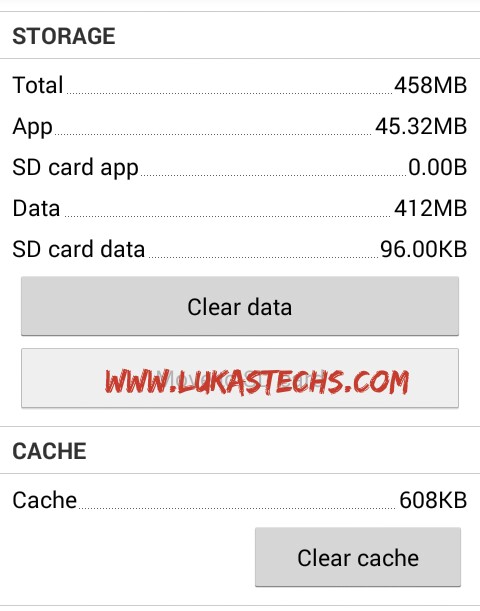
Once the cache and data files have been cleared, you will get the chance to start all over again with the app. Check if this fixes the problem.
Quick Fix 4: Uninstall Apps That You Don’t Use
- Tap on the Settings icon from the notifications shade
- Look for Apps and tap on it
- Check the apps that you do not require
- Tap on them and you will either have the option to uninstall or disable them.
Once you uninstall the apps you do not use, restart your device and check if the problem of the app closing on its own is fixed.
Additional Tips:
- > Keep the capability of your phone in mind when installing powerful apps.> If your phone is built for average use, you may not be able to run heavyweight games and apps that may take a toll on the processor.
> Heavy applications require the solid performance of the device.
> Remember to keep adequate storage space in your phone so that the apps can create data files easily.
> Inadequate space can often be the root cause of many problems. Some apps work well on certain Android devices and don’t work well on others.
The problem is that the developers cannot test every app on all Android devices. Most of the time you will be able to find if a certain group of users face a problem through forums or app feedback. Check this to find out if you belong to the same group of users. In this case, you may have to wait for the developer to make the app work on your device or you may be better off uninstalling the app.
- > Use these solutions and tips to solve the problem of Android apps closing by themselves.
While these are the best ways to Fix Android Apps Closing Automatically by Themselves, if you have any helpful solutions that work for you, then let us know via the comment box.
What Others Are Reading:
➦ How To Detect And Remove Virus/Malware Safely From Android Or Tablet
➦ How to Fix Gmail App Crashing on Android & IOS
➦
➦How To Activate Split Screen On Android V7.0+ And Windows