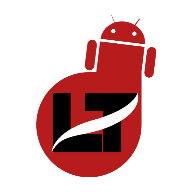This article will teach you what to do if your iPhone can’t send pictures to Android.
Apple has the habit of segregating its devices thereby limiting communication with other OS devices. Features such as Bluetooth, chargers and even sending pictures can be an issue most times.

However, you should be able to forward pictures to an Android device by default using the MMS (Multi-Media Messages) feature on your iPhone device.
Here’s the main reason why you need to Deregister your phone number from iMessage if you switch to a non-apple device but if after that you still can’t send images to an Android device user then follow the troubleshooting methods below.
Why can’t I send pictures from iPhone to Android?
There are several reasons to images will not be forwarded to Android devices, such as:
- Most iPhone users don’t have the MMS feature turned on, leaving only an iMessage that works only with its fellow Apple variants.
- If trying to send MMS using a WiFi connection, try using a normal connection instead.
While these are the two major reasons for this issue, let’s learn how to fix it and start sending photos to our Android devices.
iPhone unable to Send Pictures to Android – Fix
Here are some of the proven methods to fix any issue you might encounter while trying to send photos from your iPhone to your Android device.
Activate MMS Messaging
MMS is the primary reason why you can be able to forward pictures to Android users. If it’s turned off then you’ve to find alternative methods of getting the photo across to the user.
Although in most cases, the MMS feature is enabled by default it’s not bad to check if you might have disabled it by mistake.
- Open settings > Navigate to Messaging
- Toggle the MMS Messaging ON
The problem should be fixed now.
Use Cellular Data instead of WiFi connection
It’s important to note that the MMS protocol only works on cellular data connections. So you should turn off your WiFi connection and try sending your desired image once more.
Switch Off Airplane Mode
Enabling airplane mode will cease the inflow of data connectivity from your device except when you’re on a WiFi connection and as stated above, “The MMS protocol only works on cellular data connection”.
If you notice an airplane icon on the top of your screen then deactivate it by:
- Swipe up to open the control center
- Toggle OFF airplane mode.
You can also choose to switch off airplane mode from the settings
Turn Cellular Data ON and OFF
This process will reset your data connection in some cases if there’s any network glitch.
Simply go to Settings > Mobile Data > Toggle it OFF and then ON after some minutes.
Restart your Device
Rebooting your Apple device will soft reset all temporary glitches on the device, so, if it’s a minor issue then a force restart should do.
Update iOS version
OS updates are rolled out to fix certain bugs and if you don’t update your device to the latest iOS version then you might run into issues such as this.
There are two ways to go check if there’s an available update for your Apple device.
- Open settings > General > Software updates > Download and Install if there are any available updates
- Open iTunes on your Mac Laptop > connect your iPhone > Open the summary tab > Click on Update iPhone.
Also, note that these updates will require an internet connection to download them.
Cross-check the Status of the Number you’re Texting
If you read to this point and it’s still not fixed yet then you must check the status of the number in question. Try calling or something else.
You might have been blocked by the recipient.
Contact Apple Support
If the glitch persists then it is advisable to contact Apple support and might get a free fix if your warranty covers it.
You can also take your device to a local Apple repair shop near you.
Use Alternative Messaging Apps
You can resort to using alternative messaging apps such as Facebook, Telegram, WhatsApp, and even Twitter to send your photos without any restrictions.
Moreover, who uses MMS Messaging in this dispensation?
Wrapping Up
While sending photos from your iPhone to an Android device is one of the problems you might encounter; it shouldn’t bother you much as there are even more convenient ways to send photos across without losing their quality.
However, if the MMS Messaging feature seems of great importance to you then you can try the above troubleshooting guide to resolve the issue.