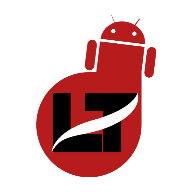We’ve seen how to fix voicemails not working on your iPhone device and we stated that the problem might be from your carrier provider.

Here’s a detailed guide on how to fix iPhone Voicemail not working for AT&T users.
The voicemail feature helps callers drop personal voice messages so you can listen to them in your free time.
So, if your AT&T voicemail suddenly stops working or isn’t working at all then here are some troubleshooting guides to follow.
These fixes work for all models of phones ranging from Apple, AT&T, Samsung, Alcatel, LG, Motorola, Nokia, Huawei etc. So you can also try these fixes on your Android devices.
Why is my AT&T voicemail not working on my phone?
Voicemail problems are usually caused by a misconfiguration on your device or a glitch from your internet provider.
However, as in the case of AT&T users, location is also important since their service isn’t available in all regions.
Notwithstanding, here are some notable reasons why voicemails will stop working on AT&T mobile.
- Call waiting turned ON
- The voicemail is not set up correctly
- Weak network signal
- Call forwarding is on
- Voicemail notification is turned OFF
- Outside AT&T wireless network coverage area
- Voicemail is Unavailable
You can explore more reasons why the voicemail feature isn’t functioning on your phone by checking out our post on how to fix iPhone Voicemail not working.
How to Resolve iPhone Voicemail not working on AT&T
There are several ways to troubleshoot your voicemail on the At&T wireless network, so whether it’s from minor settings or the provider, it should be resolved before you go through each one of them.
Restart your Device
If your voicemail suddenly stopped working then the first thing that should come to your mind is performing a restart action.
Restarting your device helps clear the cache and also resets your network connection.
Check your Internet Connection
Having a stable internet connection is required to access sent voicemails, visual voicemail, and voicemail notification alerts.
So, it’s best to make sure you’re in an area with the best wireless network coverage.
Check if you’re in a supported region
Since a service provider won’t offer its services to you when you’re out of its coverage area. In the case of AT&T check if you’re in their support regions before trying to access new voicemails.
Switch on the voicemail notifications
It may be that the voicemail came in but didn’t get the notification for it probably because the voicemail notification is turned off.
Follow the below guide to turn on basic voicemail notification alerts on At&T
- Go to Phone > Keypad
- Press and hold 1 till your call goes through (or dial the number 1 for those that own the AT&T Wireless Home Phone)
- Enter your voicemail password on the prompt
- Press the * button to switch to the main menu
- Go to Personal Option from the Main Menu
- Now, Press 1 to turn voicemail notifications ON or OFF.
That’s it.
You should now be notified once you’ve got a new voicemail in your inbox.
Make sure the Voicemail is Properly Configured
If you just got a new phone then you’ve to carefully set up the voicemail feature on your device. Although in the case of AT&T, they’ve provided device support to help you set up Voicemail on any device of your choice.
It’s also advised that you set up your voicemail on AT&T within 60 days of activation else the feature will be removed from your account.
Go to AT&T device support to learn how to configure voicemail for your phone.
Call the Voicemail number directly
If you received countless complaints about your voicemail not working when your number isn’t going through then you should try confirming yourself by calling your voicemail number.
You can either place a test call to 611 or press and hold the 1 button on your phone app to leave a voicemail for yourself.
Check if you got the message on your voicemail by listening to voicemails.
Turn off Call Forwarding
Call forwarding at times overrides your voicemail, so it might conflict with your voicemail settings. One of the ways of fixing your voicemail is to turn the call-forwarding feature off.

Unfortunately, call forwarding can’t be turned off from the AT&T website but it can only be achieved from your phone settings.
Reset your Voicemail Password
Resetting the password to your voicemail will help in resolving any issue that might have been logged into your voicemail.
There are many ways to reset your password but we’ll be illustrating from the AT&T website.
- Sign in to your AT&T online account > My wireless
- My device and add-ons > Manage my devices
- Device Settings
- Reset Voicemail Password.
That’s it.
iPhone users can also reset their passwords by navigating to
- Settings > Phone > Tap on Change Voicemail Password
- Input your new password and save.
That’s all.
Try checking some other time
If you tried accessing your voicemail and it is showing you a not available message then you should wait a bit before calling your voicemail again.
Reset Network Connection
Resetting your network connection refreshes your internet connection. There are many ways to refresh your internet connection such as turning the airplane mode ON and OFF and also toggling off the mobile data before turning it on once more.

However, the iPhone has an inbuilt option that allows you to reset your network.
- Go to settings > General
- Navigate to Reset > Click on Reset Network Setting.
And that’s it.
Your network configurations will be back to default.
Make sure your Voicemail box isn’t full
If your voicemail box is full then you might not receive any new voicemail notifications, so it’s advised to delete irrelevant voicemails in your inbox. It’s just almost the same way as the SMS feature.
Contact AT&T support Service
AT&T has a separate center for voicemail issues but it’s advisable to speak with their technical support service, so they’ll give you first-hand services.
You can also contact their support to help you reactivate or remove the voicemail feature.
You can either contact AT&T by;
Chat with us using the Chat button when available (not available for AT&T PREPAIDSM (formerly GoPhone®)).
Call 611 from an AT&T wireless phone.
Call 800.331.0500 (AT&T PREPAID customers call 800.901.9878).
That’s it.
Your voicemail should be up and running on your AT&T after trying all of these troubleshooting guides.
How do I get my voicemail on my iPhone AT&T?
Listening to your voicemail messages is quite easy from the phone app, provided your Voicemail is working perfectly.
- Open the Phone App > navigate to the keyboard
- Press and hold the number 1 to ring your voicemail
- Input your voicemail password when prompted
- Follow the voice prompt to listen to your message (s)
That’s it.
Why are my calls not going to voicemail on my iPhone?
The main reason why your calls aren’t going to your voicemail is that you have the call forwarding active on your device. The call forwarding feature is known to always interfere with Voicemail.
So, it’s best to turn it off and enjoy the voicemail feature alone.
Conclusion.
If your iPhone Voicemail isn’t working on the AT&T network then you should try any of the above fixes to get it resolved.
And if the problem persists after giving any of them a try then the final resolution is to contact AT&T support for further assistance.
You could also drop a suggestion on how to fix this voicemail issue on your devices.
That’s all.