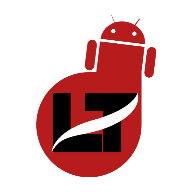Ever encountered the “iTunes could not connect to this iPhone you do not have permission” error when trying to back up your Apple device? Here are some of the fixes you can try out.
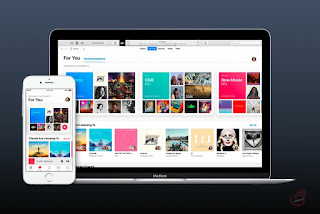
If you’ve got a new device and would love to restore your saved backup to the device then you will likely get the “iTunes could not connect to this iPhone. You do have permission” error message due to its failure to recognize the new device.
Also, you might encounter several errors while setting up your new Apple device with your MacBook, errors such as; “iTunes could not connect to this iPhone you do not have permission”, “iTunes could not connect to this iPhone 0xE8000015”, “iPhone is disabled connect to iTunes”, “iTunes could not connect to this iPhone because an error occurred while reading from this device”, “iTunes could not connect to the iTunes Store”, “iTunes could not connect to this iPad because it is locked with a passcode” and so on…
This issue became popular amongst the iPhone XS and XS Max users whenever they tried to connect their brand new iPhones to their Mac PC to initiate a data restoration.
However, don’t fret as we’ve highlighted 10 of the best ways to fix this iTunes connection to your iPhone.
Issues such as cable, Old Mac/iTunes version, Outdated iTunes driver, iOS version, and the rest can be the cause of these issues but it’s quite easier to fix once the problem has been found.
What does it mean when it says iTunes could not connect to this iPhone? You do not have permission?
Sometimes, this error occurs due to reasons such as differences in OS version, outdated iTunes driver, or faulty cable, and one of the recommended ways to fix this is by updating the required OS or drivers and then checking your cables for faults.
Why can’t iTunes connect to my iPhone from my Mac PC?
We’ve outlined at least 9 problems that might lead iTunes could not connect to this iPhone error. Do well to check how to fix them in the next subheading.
1. Faulty USB cable
2. Unstable Network Connection
3. Outdated iTunes version
4. Outdated iOS version
5. Corrupt iTunes App
6. Restrictions on iPhone
7. Outdated USB driver
8. Untrusted Apple Device
9. OS glitch
How to Fix iTunes won’t connect to this iPhone. You don’t have permission.
While the error might not come with a specific message, you can check out the general ways to fix this issue and get your data recovered from iTunes. Do well to try as many as possible, I’m sure it’ll be resolved
1. Faulty Apple USB cable
Use only the original Apple USB cable to connect your iPhone to your MacBook device. Also, a faulty cable might not be able to create the connection you need to initiate a backup restoration.
2. Unstable Network Connection
We all know that iTunes requires data connectivity to run, so check if your data connection is stable and do well to connect to a WiFi connection if available.
3. Check and update your iTunes version
Also, you can check if you’re running on the latest version of iTunes and do well to initiate an update if there’s anyone available
4. Update your iOS version.
If the iPhone device you’re trying to install the backup on isn’t on the latest version then you might encounter issues. Navigate to Settings and make sure your iPhone device is up to date.
5. Restart your Mac PC
Restarting your Mac Laptop can sometimes clear the iTunes won’t connect to iPhone error
6. Trust your Devices
Also, If there’s no trust between both systems you might experience the unable to connect to iTunes error.

On connecting your iPhone to your Mac device you’ll get a notification to trust the computer. You can go ahead and trust it to enable iTunes synchronization.
However, if you missed the prompt then you can reconnect your iPhone to your computer again and this time trust it to remove the unable to connect to iTunes error.
7. Reinstall iTunes on your computer
Reinstalling software will set it to default thereby making it look anew. You can then log in to your iTunes once more and try reconnecting to your iPhone device.
This particular method has helped most iPhone 11 users eliminate the “iTunes could not connect to this iPhone. You do have permission” error from their screen.
8. Remove restrictions on your iPhone
If you’ve restricted certain apps from running due to privacy reasons then it’s advisable to disable those restrictions to be able to connect your iTunes to your iPhone device.
You can remove restrictions by toggling off the “content and privacy settings” under your iPhone settings.
9. Update the USB driver
An old USB driver might not be compatible with a new iTunes driver thereby bringing up the “iTunes could not connect to this iPhone. You do have permission to iPhone” error during connection.
Update your Apple USB driver from your device manager > search for updated software and install.
10. Restart your iPhone
A simple restart action can clear minor OS glitches that may occur due to multi-threading, multi-tasking, and also software issues.
So, if after trying all of the above guides the “iTunes could not connect to this iPhone. You do have permission” issue persists then you should restart your iPhone device and watch if resolves like magic.
That’s all.
Can you restore an iPhone without using a Computer?
Yes, only if your iPhone device is still present with you.
If you don’t have access to a computer but your device is in perfect condition then you can erase and restore your iPhone without a PC.
How do I connect my iTunes to my iPhone?
On your iMac With the help of an Apple USB cable.
Simply open the iTunes app and connect your iPhone to your computer using the USB cable. If you encounter any error during connection then you can follow the guides outlined above.
Conclusion
iTunes helps in synchronizing data on all your devices but what then happens when you’re trying to restore a backup to your new iPhone device and you’re faced with the “iTunes Could Not Connect to this iPhone You Do Not Have Permission” error message?
I guess you already know what to do at this point, however, if the problem persists after trying these fixes then you can reach out to us or contact an Apple repair shop close to you.