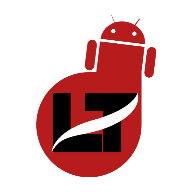If you forgot your PayPal password or have a feeling that someone has your PayPal password, then the right thing to do is to change your password.

PayPal, in some cases, often asks users to change their password if it’s been a long time since they logged into their account to keep their account up to date.
You can change your password by logging into PayPal Web, Going to Profile Settings, opening the login and security, and tapping on change next to the password section.
All the steps we’ll discuss here are strictly on the PayPal web, so ensure you’re logged into the web version to follow up.
In this article, I’ll show you how to change your PayPal password whether you’re logged in or not.
How to Change Password on PayPal
This tutorial is for those logged into their PayPal account on the web and want to change their password.
Here’s how to do it:
- Go to the PayPal website and log in with your old details
- Click on the three horizontal lines at the top right corner of the page
- Tap on “Profile Settings” from the drop-down menu
- Next, tap on “Login and Security” and scroll to the password section
- Tap on the “Change” button beneath the masked password
- Input your current password once and your new password twice to complete the process.
If you followed the guide, then your PayPal password should have been reset successfully.
How to Change your PayPal Password
This is strictly for those who can’t get access to their PayPal account, probably due to a forgotten or compromised password.
Although you can still use the guide I am about to show you if you remember your former password but don’t want to stress yourself login into your account.
- Go to the PayPal website and click on “Log in.“
- Insert your email or password into the space provided and click “Forgot Password?”
- Crosscheck your email on the next page and click “Next” to proceed.
- Paypal will send you a link through which you’ll use to reset your password.
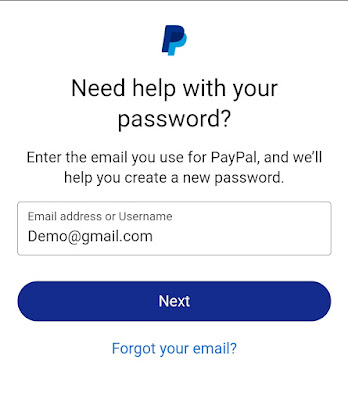
In most cases, PayPal will likely confirm if it’s you first by sending a code to your linked phone number.
If this is the case, you’ll be given access to change your password on the page without using a link.
How to Change Password on the PayPal App
We’ve decided to add a guide for PayPal users using the PayPal app who won’t like the stress of logging into the PayPal web just for a password change.
If you forgot or compromised your password, the steps are the same as in the above guide.
But if you’re already logged in to your PayPal app and would love to change your password, it isn’t possible as there is no option.
- Open the PayPal app where you’re logged in
- Insert your email or password into the space provided and click on “Forgot Password?”
- Crosscheck your email on the next page and click on “Next” to proceed.
- PayPal will send you a link through which you’ll use to reset your password.
The PayPal app will redirect you to the web to make these changes, and then you can log in to the app later on.
It’s important to change your password regularly to help protect your account and financial information. PayPal recommends changing your password every 90 days.
Highlighted below are additional tips you can implement to enhance the safety of your PayPal account.
- Enable two-factor authentication
- Keep your computer and browser up to date
- Avoid connecting to public Wi-Fi
- Don’t give an unauthorized person access to your account
By following these steps, you can help ensure the security of your PayPal account and protect your financial information.
FAQs
How do I change my password on the PayPal app?
Changing the password on the PayPal app when signed in is impossible. You must sign out and continue the reset procedure from the login page via the web interface.
Can I change my PayPal email and password?
Yes, it’s possible to change your email and password on PayPal. Simply open your “Profile Settings” from the web > login and security and you’re ready.
How helpful was this post?