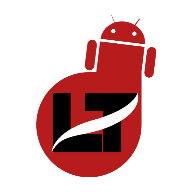If you’re an Android user then you can use either a password, pin, fingerprint, or face recognition to secure your device from unauthorized access which we at times forget especially when we adopt new passwords or pins.

Disclaimer: This article is for educational purposes only and shouldn’t be used for theft or unlawful practices as we wouldn’t be held responsible for your actions.
Despite having many ways of bypassing the lock screen which includes the use of unlocking tools or factory resetting the device which often leads to data loss, most of them ain’t reliable as Google sometimes asks for a pin which requires unlocking and most of these apps can’t bypass it.
In summary, If you’re an Android user and one way or the other, you’ve lost access to your device PIN or password and would love to unlock your Android device then this article is for you.
In this article, I am going to introduce you to an app(Droidkit Cracked exe) that works for both rooted and non-rooted devices and it is used to manage almost everything on your device including Unlocking, upgrading, fixing system issues, and other Android related problems.
Continue reading…
Introducing Droidkit App Features
It ain’t quite easy to unlock a locked Android phone but it is surely doable with the right tool, that’s why I’ll be introducing you to the Droidkit crack apk that offers solutions to the most common problems that you can encounter on your Android 4.4 and above device.
The droidkit apk offers solutions to problems such as;
- Recovering lost data
- Fix System Issues
- Unlock Screen
- Reinstall/Upgrade OS
- Bypass FRP Lock
- Extract Needed Data
- Clean System Junks e.t.c

It supports more than 20,000 Android devices, including tablets, in addition, complies with all the Google “Find My Device” restrictions, and there won’t be any problems unlocking your Android device.
NOTE: it’s advised to back up your data to a drive since the unlocking process might erase data on your device. So, it’s best to protect your files first to avoid stories.
Requirements:
- A PC
- Droidkit Crack App – Download from their droidkit website
- A locked Android Device
How to Unlock your Android Password with Droidkit on PC
Since we’re only looking at how to unlock our Android device using droidkit, we’ll make this article brief and concise… You can decide to explore other features of the droidkit crack apk on your own.
- After downloading and installing the Droidkit.exe app on your system
- Launch the Droidkit app and select the Unlock Screen option
- Now, connect your Android device with a USB cable and make sure USB debugging is enabled on your device. (Developer Option > Navigate to “USB Debugging” and turn it “ON“)
- Click the “Start” button and the “Remove Now” to enable the app to create a configuration file for your device.
- Next, select your device manufacturer from the list (OnePlus is the only manufacturer that’s not on the list which will be added soon)
- Then follow the on-screen instructions to put your phone into recovery mode and wipe its data.
- Once all this is achieved, the phone will be unlocked removing any kind of security.
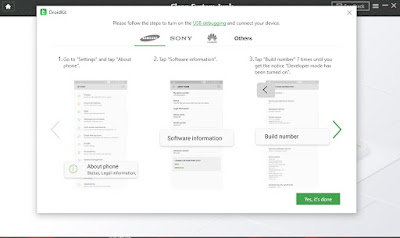



That’s it.
Now that your Android device has been unlocked, you can import backed-up files if by any means your data is lost, however, if nothing was lost; you can go ahead to continue enjoying your device.
Don’t also forget that this same droidkit tool offers a series of features which I highlighted at the beginning of this article, you can test the app by clearing junk on your device, downgrading or upgrading your device, and the like…

Finally, remember I said you can use the above method to unlock any Android device without knowing its password.
I hope it worked for you. I’m sure it should…
Kindly drop a comment below and do well to share the article with friends.