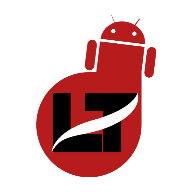Most Android device comes with certain security features such as fingerprint, PIN, Pattern and Face Unlock for privacy, meanwhile, some of these services can be bypassed. You can choose to use the Lockdown Mode to enhance your Android security.

For example, some devices aren’t so secure that another user’s face or biometrics might be able to open your Android device. If you ever notice any of these glitches on your device then you can resort to activating the lockdown mode on your device.
This feature also helps when you want to add an extra layer of security to your device making it secure from unauthorized access.
This article will show you how to enable lockdown mode on your Android device and also tell you what it does.
What is Lockdown Mode on Android?
The lockdown mode when activated; disables the fingerprint scanner, face recognition, and smart-lock feature and also turns off notifications from your lock screen on your device. Your device can only be unlocked using either the PIN, Pattern, or password.
How to Enable Lockdown Mode on My Android
P.S: The feature is only available for devices running on Android version 9+. Anything lower than that you’ll need a third-party app to initiate the lockdown mode which in most cases can be bypassed.
Although most devices like the Google Pixel devices have the lockdown mode by default, Samsung Galaxy owners need to activate the feature first.
1. Navigate to Settings by clicking on the gear icon from the control panel
2. Navigate to “Lock Screen”

3. Next, go to “Secure Lock Settings” > Enter your current PIN to proceed
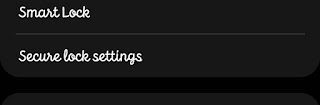
4. Toggle on the icon with “Show Lockdown Option” to enable the button that turns off smart locks, biometrics, and notifications on the lock screen.
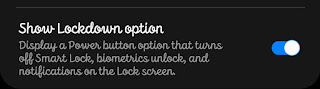
That’s it.
You should now see the “Lockdown mode” among the power options when you click on the power button.
How to Lockdown your Android Phone
To lock down your Android device then simply long-press your power button or click the power button from the control panel for Samsung Galaxy devices (you can change that though)
Select “Lockdown Mode” from the menu

The phone will be locked instantly turning off smart locks, biometrics, and notifications on the lock screen.
That’s all.
Android lockdown mode is a feature that offers extra security to your device. As long as the user doesn’t have access to your PIN, pattern, or password then your device is locked till you unlock it.
How helpful was this post?