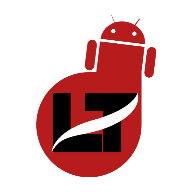If you’re on a call and can’t hear the caller until you’re on speaker, then here’s a quick fix.
By default, the call volume is required to be low to make the call confidential except when you’re on a group call where other persons need to hear what the caller is saying.
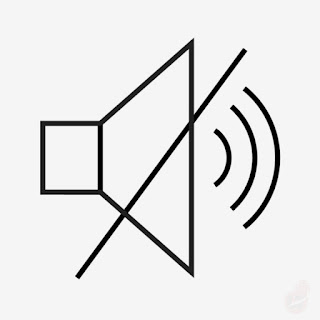
However, I’m pretty sure you should have tried some quick fixes such as turning up the call volume, calling from another service provider e.t.c
Also, note that this call glitch goes both ways,
- The recipient might not hear what you’re saying until your speaker is ON.
- Or you might not hear the recipient until your speaker is ON.
Whichever the case may be, I’ll show you how to fix these Sound issues while making calls on your iPhone and Android device.
Why can’t I hear my calls unless it’s on Speaker?
Many factors will make you not hear calls on your device.
- Presence of fluids in a device (e.g water, oil)
- Phone falling on the floor
- Device connected to a Bluetooth device
- Mouthpiece Displacement
- Speaker dislocation
- Other Hardware & Technical issues e.t.c
These are some reasons why you can’t hear calls or callers can’t hear you while you’re on a call.
How to Repair Phone Can’t Hear Caller Unless on Speaker
If you or the recipient can’t hear voices even after enabling the loudspeaker then it’s possibly a network, reception, mouthpiece, or software issue.
Nevertheless, you can try the below troubleshooting methods if you can’t be heard until you turn ON the speaker.
Increase the Call Volume
What If your call volume is quite low to the extent you can hear the caller?
Trying to increase the call volume should be your first option when you notice the issue, simply tap on the upper section of the volume button repeatedly while on a call and see if the voice becomes audible.
In most cases, you can also go to increase the volume by navigating to sounds and vibration in the settings menu.
If this option doesn’t work out then let’s try the next troubleshooting tips.
Turn OFF Bluetooth
At times we forget that our devices are connected to Bluetooth headsets, speakers, etc., while on call making the sound go through the source rather than our phone speakers until we turn on speaker mode.
All you have to do is rather disconnect the Bluetooth device or switch off your Bluetooth and close all connections.
Simply navigate to Settings > Bluetooth and turn it OFF or visit the taskbar and switch it off. Then check if you can hear the caller.
The same applies if the caller can’t hear you since some Bluetooth devices might not have a mouthpiece installed.
Check Ear Speakers
At times particles of dust or liquids might get stuck in our speaker disrupting hearing calls. You can get rid of these particles by blowing out the dust or using a soft brush to scratch the surface.
DON’T use sharp or hard objects on your speakers to avoid bursting them open and causing more harm.
If it doesn’t work out then just push the top area (near the speaker and front camera) gently with your thumb and check if the volume is back.
Reconnect the Call
In most cases, the problem might be from your service providers so the possible fix is to try redialing the number.
If the problem persists then tell the recipient to call you and see if it works.
Restart your Device
This option should come last after trying all the troubleshooting methods and it didn’t work out.
Simply hold the power button for an Android device or press the volume up and quickly click the volume down button, then hold the side button until you see the Apple logo.
Try making the call once more and see if the issue is resolved.
Call some other time
Maybe it’s a network or reception problem, you can try making the call some other time or using another network provider and see if it goes through.
Check your Phone Case
Not related but it’s bound to happen especially when you’re using an unofficial case on your device.
Most of these case tends to block the sound signals due to poor designs, the only way to go around this is by creating an opening for the speaker or changing the speaker.
I’ll advise that you change the speaker though.
Turn off Noise Cancellation
- Simply navigate to Settings > Accessibility
- Tap on Audio/Visual settings
- Click on Noise Cancellation and turn it OFF
This should also help in fixing it but if it didn’t then you should try the last fix below.
Visit a Technician
If after trying the above troubleshooting methods you still can’t hear calls unless your speaker is ON then you should try visiting a verified phone repair shop.
It implies that the problem is no longer a software problem but a hardware problem that can’t be fixed from minor settings or reboot options.
You can also send your device back to the manufacturer for repair or replacement if possible. You can also visit any local phone repair shop and get it fixed for a couple of dollars.
Conclusion.
These are some of the problems that you might encounter while using your Android or iPhone device.
The most recommended method to fix your device not being able to hear voice during calls except when it’s on a speaker is by taking it to a phone repair shop where it’ll be checked and repaired for a few bucks.
That it.
I hope you know what to do if you can’t hear calls on your Android except it’s on speaker.
Kindly share the article and drop a comment below.