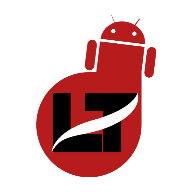Most Samsung owners complain that they can’t hear anything from the callers unless their phone is on speaker, and we will address that.

While the problem is two-way, the possibility of it being from your end is 80% because you could hear them only when the high Speaker is on.
Nevertheless, if you’re facing this issue on your Samsung device, I will provide possible reasons and a few things to troubleshoot so you can start hearing calls on your Samsung without going on speaker.
Why can’t I hear callers on my Samsung phone?
These are the major reasons you can’t hear callers on your Samsung unless on speaker.
- Low Call Volume. If the call Volume is low, you may not hear the Caller until you go on speaker.
- Software troubles. If the software installed on your Samsung device encounters issues during usage, functions such as the camera, microphone, receiver, etc., might temporarily stop working.
- Noisy Environment. If you’re at a party or a function, you may find it difficult to hear callers without the speaker enabled.
- Damaged/Block Earpiece. If your phone’s earpiece goes bad because of water rust or gets blocked by your pouch or screen protector, you may be unable to hear callers without a speaker.
- The phone is connected to an Airpod or Headset. If your phone’s Bluetooth connection is active with an Airpods or headset, the voice will automatically be transmitted through those devices. Consider switching your audio source to your phone or disconnecting finally.
- An interception from 3rd party apps. When you give malicious third-party apps access to your earpiece, they might override the function and use it in their favor. You can boot into Safe Mode to be sure of the cause of the problem before taking action.
ALSO, READ > How to Fix Can’t Hear Phone Calls Unless Speaker is ON
Determining the exact cause of the problem might be hard at first, but with proper inspection, you should be able to tell why you can’t hear callers unless on speaker on your Samsung device.
Samsung Can’t Hear Caller Unless on Speaker – Fixes
Below are some proven methods to start hearing callers on your Samsung device without turning on the speaker.
Increase Your Phone Volume While on Call.
Before you conclude that the problem is software or hardware-related, try increasing your phone volume while on a call.
You can do this by repeatedly pressing the volume up button after making a call and ensuring it’s the highest.
You should see a difference in the sound once the Caller/recipient picks up the phone, but if there’s none, proceed with the next solution.
Move to a Serene Environment
If you’re in a program that involves loud music and noise, you may not be able to hear calls properly because of the nature of the environment.
You can consider moving out of the vicinity or calling the person back later.
Disconnect from Audio Device
The voice will automatically transmit if your device is connected to an Airpod or speaker. If the device isn’t close by, the best you can do is to turn on the speaker mode or disconnect the device to hear from your earpiece. This can be achieved by turning off the Bluetooth connection.
Remove Blockage from your Earpiece
If your phone’s screen guard or pouch covers your earpiece, you’ll find it difficult to hear callers without enabling speakers.
To be sure, remove your screen protector and pouch and see if the issue resolves itself. Alternatively, you can use a razor to cut out the part covering the earpiece.
Run a Complete Diagnosis
Samsung devices have an in-built app that lets you test-run all the functions of your phone to see if they’re in working condition or if they’ve run into issues.
The app is called “Samsung Members,” it allows you to test a range of functions, including your battery, SIM card, SD card, mobile network, Sensors, speakers, Mic, Bluetooth, camera, etc., and it’s all for FREE.
Here’s how to run a complete onboard diagnostic check on your Samsung device.
- Open the Settings App > Apps > Select and Open Samsung Members
- Under the “Discover” tab, Select an option tagged “Diagnostics” at the top
- You’ll see a whole list of functions to select from. Tap on the “Software,” “Mic,” and “Speaker” to test them.
- Follow the prompt and do whatever the app tells you to do.
- Alternatively, you can click on “Test All” to check all of the functions on your device – one by one.

The app should give you possible solutions, but if it doesn’t work, go to the next step.
Restart your Phone
If the diagnostic report shows that your microphone and speaker are okay, but you still can’t hear callers without the speaker, you should try restarting your Phone.
You can do this by holding the power button for some minutes and then tapping on restart. Alternatively, you can glide down twice on your screen > Tap the power icon and select “Restart.”
You can now retry the call and see if you can hear callers.
Boot into Safe Mode
Booting into Safe mode is recommended if you feel the cause for the trouble is a third-party app. Safe modes boot your device into the essential operating system, disabling most 3rd party apps.
In safe mode, you can only make and receive calls and send text messages, but you won’t have access to apps such as WhatsApp, TikTok, Twitter, etc.
Here’s how to boot Into Safe Mode on Samsung.
- Turn off your device.
- Turn the device back on by simultaneously pressing and holding the power and Volume down buttons.
- Once the Samsung logo appears, you can leave the power button but keep holding the volume down button.
- You’ll be launched into Safe mode within some minutes.
- In safe mode, you can troubleshoot your battery usage and calls and inspect your data usage for as long as you like.
To exit safe mode, press and hold the power and Volume buttons for some seconds to force restart the device.
Install System Software Updates
Samsung randomly releases software updates that address bugs or loopholes in previous versions. Failure to install this update will leave your device under-performed or vulnerable.
Here’s how to check and install System updates on your Samsung device.
- Open your settings App
- Scroll down to “Software update” and click on it
- Tap on “Download and Install” to check for updates.
- You should see available updates if your phone is outdated.

That’s all.
Factory Reset your device.
If the issue persists, you should consider backing up and resetting your device to factory Reset. Here’s how
- Open the Settings App
- Go to “Accounts and Backup” to back up your data
- Next, go back to settings and select “General Management” > Tap on “Reset.”
- Select “Factory Data Reset” to reset your device.
Your device should start up as a new one and work fine now.
Take your Phone to a Samsung repair Shop.
If the issue persists, your earpiece may have been damaged or encountered a problem. In this case, you must visit an authentic Samsung repair shop closest to you.
They’ll either replace the faulty earpiece or solder the previous one if it’s a case of disconnected wires.
Viola.
FAQs
When making or receiving calls, I can’t hear anything unless I am on speaker.
If you can’t hear anything when making or recovering calls except when you’re on speaker, your earpiece is faulty. You may try restarting your device or checking for any blockage, but if the problem persists, you’ll need to replace your phone’s earpiece.
How do you fix your Samsung phone when the other person can’t hear you?
If the other person can’t hear you while making calls on a Samsung device, then the problem is from your mouthpiece. You can check for any covering on your mouthpiece or replace the mouthpiece entirely.
Why can’t I hear my incoming phone calls?
If incoming calls aren’t ringing out, it’s either because your ringer volume is low or you’ve put your phone on silent or DND.