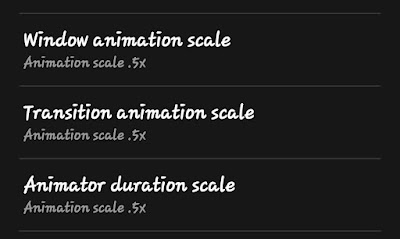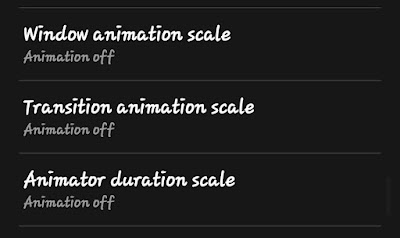Here is how to make your Android phone feel much faster using the Developer Options in the settings.
It is not new that a device will tend to lag or become slower as you use it over time, as such you might start making some adjustments on your device such as deleting unwanted files, uninstalling unused apps, cache clearing, moving files to a flash drive to create space and so on…

Well, what if I tell you there’s a way to make your Android device work faster without necessarily doing all these? Thanks to the developer option on Android and Tablet devices that allows you to tweak your device software to achieve the desired output.
Most of us are familiar with the Developer mode/option but we don’t know how to utilize it to the maximum, while most of us just activate the mode without utilizing it at all.
Just so you know, the developer option can help you achieve a lot of customization on your Android device, although we aren’t supposed to discuss the importance of the dev mode in this article; let’s highlight key things that can be done using the dev option.
- App compatibility Changes
- System Tracing
- Enable mobile data to always be active even when connected to a Wi-Fi
- Show Bluetooth devices without names
- Force Dark Mode
- Don’t keep activities(destroy activities as soon as you leave them)
- Mock location
- Force Desktop Mode
- Force activities to be resizable
- Background process limit
- Increase device speed
- Force allow apps on External Storage, e.t.c
The above features are one out of a hundred of the tweaking that can be done using the developer mode.
Now, let’s see how to access the Developer Options, modify necessary settings that control the animation speed on your device, and enjoy our device now 10x faster than before.
How to Make Android Faster with Developer Mode
- First of all, scroll down and go to Settings
- Scroll to the bottom to About Phone
- Tap Software Information > Build Number
- Spam Tap on the Build Number up to 5 or 7 times to unlock Developer Options
- Go back to Settings and scroll down to locate the Developer Option
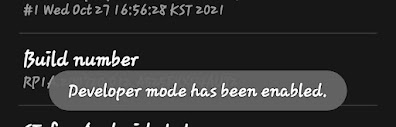
Scroll to locate the:
- Windows Animation Scale: 1x (may vary)
- Transition Animation Scale: 1x (may vary)
- Animator Duration Scale: 1x (may vary)
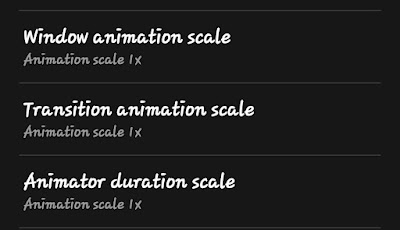
Now change all the animation scales from their default 1x value to .5x
- Windows Animation Scale: .5x (may vary)
- Transition Animation Scale: .5x (may vary)
- Animator Duration Scale: .5x (may vary)