Modern phones give you the option to save new contacts to either your phone, sim, or cloud storage.
Unlike older phones which come with the save to phone and sim option, only the sim card has a limited number of contacts it can save.

While the device on the other hand can store an unlimited amount of contacts but has a high risk attached to it.
In this course, if you mistakenly lose your device or SIM then you’ll be left with no other option than to start retrieving lost Contacts.
The only safe option is cloud storage such as Google Contacts for Android users and iCloud for iPhone users although it’s still prone to hacking.
So the question is How Do I Know If My Contacts Are Saved on My Phone or SIM?
This article will show you how to know if your Contacts are stored on your phone, SIM card, or cloud ☁️.
How Do I Know If My Contacts Are Saved on My Phone or SIM – Android?
Older devices before the invention of Android phones had an icon attached beside any contact to communicate its storage location.
You can decipher where contact is saved by navigating to your contacts – numbers with the phone icon are saved to the phone meanwhile the ones with 1 or 2 tags are either saved to sim 1 or sim 2 If it’s a dual sim phone.
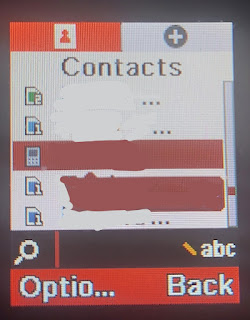
However, all of these changed since the invention of newer Android devices.
It is impossible to see where the contact is saved except if you view the contact information or try to edit the saved contact.
Here’s a brief guide on how to get the storage location of the contact on your Android device.
- Go to your Phone > Go to Contacts
- Scroll to a preferred contact and click on it to open its details
- Click on the pencil-like icon – usually located above the top – as though you want to edit the contact (differs from model to model)
- You will see the “Saved to” or “Saving to” option with the storage location attached.
- Click on SAVE
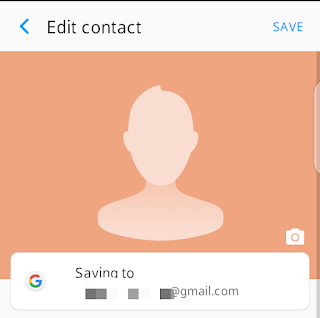
You can further edit the name and add more fields to the contact if applicable.
Also, keep in mind that your sim has limitations to the number of characters you can type while a phone or cloud storage allows you to insert emojis, relationships, and other fields.
Contacts saved to Google can be viewed by visiting contact.google.com
How Do I Know If My Contacts are Saved on My Phone or SIM on Samsung
Samsung devices have a different interface from other Android devices and as such, I felt we must talk about how to Check if your contact is saved on your phone or sim on Samsung Phones.
- Open your Samsung phones
- Navigate to contacts
- Click on any contact and click on the “i” option to display the contact details
- Click on “Storage Locations” to view all Know all where the contact is saved.
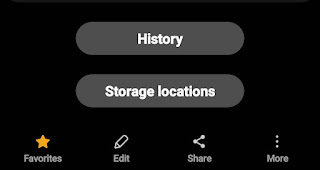
Samsung also gives you the option to unlink the number from a particular location.
Also, you have a Samsung account to save your contact(s) serving as a bonus to the Google, Phone, or sim cards already in existence.
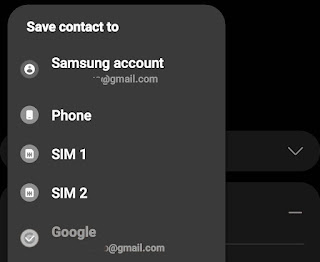
How to Know If My Contacts Are Saved on My Phone or SIM – iPhone?
iPhone devices don’t have issues with saving contacts since all the contact(s) on your sim are automatically synchronized to your iCloud.
You can also use Google contact for this function provided you won’t forget the password to the Google account.
You can also change the default location where your contacts are saved by setting a default account.
Why save Contact to Sim?
While it’s most recommended to save your contacts to clouds for backup purposes, there are times when saving your contacts to your sim will pay off.
For instance, if you’re prone to switching devices too often then you might consider saving important contacts on your sim for easy access since you don’t want to login to your device on each phone.
Also, it’s not a bad idea if you log in to your contacts.google.com page in incognito mode and copy the contact but you can compare it to an already saved contact because the network could also be a barrier.
How Do I Move Contacts from Phone to SIM or Cloud?
If you’d like to move your contact(s) from one location to another on your device then here’s how to go about it.
Although older phones have the copy and move option that enables you to change the location of contact easily. A lot has changed in that…
I’ll be making illustrations from a Samsung device but it’s almost the same way for most phones.
- Go to your Phone App
- Navigate to contacts
- Click on the three dots at the top right-hand side of your screen
- Select Manage Contacts from the option
- You’ll see options such as “Merge Contacts”, “Import or Export Contacts”, “Move” or “Synchronize Contacts”
- Click on the “Import or Export Contact”
- Click on Import and select the contacts
- Next, select the location you want to import
- Click on “IMPORT” and wait for the procedure to complete.
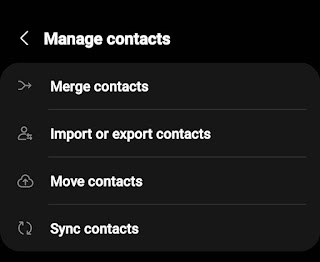
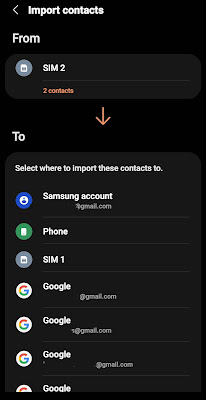
That’s it.
You can use the above method to move your contacts to any desired location of your choice without stress.
Conclusion
It’s important to know where your contacts are saved on your device for easy recovery.
There are a lot of options to select from while saving new contacts and the most secure of them is cloud storage.
You could also move your contacts that were already saved to your phone or sim to your Google, iCloud, or Samsung account using the above guide.
How helpful was this post?
