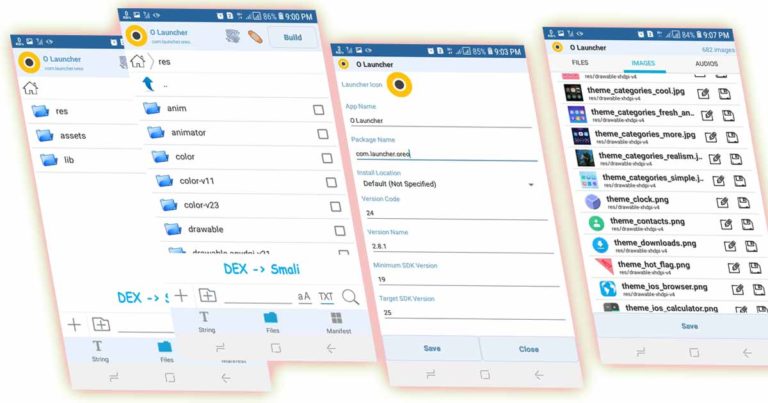Do you have an APK you want to edit and you’re not close to a PC?
Most times, we might want to edit and customize an app to suit our look or for other reasons and we have many Apps that do this by helping us change the “app configurations” to ours, but, most of them work only with the use of a laptop until the time of reading this article.
In this post, we are going to focus on how to edit details such as name, icon, images, interface, install location, app version without any programming knowledge.
Don’t panic, it’s not a big deal, the process we will discuss here is very much easy to understand and can be utilized by everyone even a dummy.
READ AHEAD ↘↓↙
HOW TO MODIFY ANDROID APPS WITHOUT A PC
N.B: This article might be a bit lengthy, you just have to read carefully and follow all steps diligently, so you won’t make mistakes while performing the practical.
Now, to edit an apk on your android device without the use of a PC, kindly follow the below steps.
1. Download and install APK EDITOR on your android device. This is the best/recommended apk editor for android.
2. Launch the App
3. Select an apk from your SD card or select an already installed app.

4. You’ll be presented with 3 options mainly:
- Full Edit (RESOURCE RE-BUILD)
- Simple Edit (FILE REPLACEMENT)
- Common Edit

5. Now, choose any option of your choice.
⏭ Choosing Full Edit (RESOURCE RE-BUILD) lets you modify everything from on the apk.
⏭ Common edits can change the android app name and icon, change the package name of the app e.t.c
But, since Full Edit (RESOURCE RE-BUILD) can change anything on the app, let’s see how to accomplish tasks with the apk editor.
6. If you choose Full edit, you will see the below screenshot.

7. You will find three options namely, string, files and manifest at the bottom of the app.
➽ Sting helps you change most texts in the app.
➽ Click Files and here you can find 2/3/4+ folders. It helps in changing app images/interface, then click the res folder, then clicks on the drawable folder for image editing.

Most of the time images are located in this folder. But unfortunately, If you can’t find the images in the folder then check under the folder drawable +something. I hope you will find the images.
➽ Manifest helps you edit apk manifest e.g app permissions e.t.c
➥When you will find the images just long-press on an image or tick them and replace your images.
If you want to change the app interface then open the drawable and layout folder. Here you can find a lot of .xml files. Here too you can modify/change the app interface.
That’s all you need to know about image and text changing on the app.
⬄⬄⬄⬄⬄⬄⬄⬄⬄⬄⬄⬄⬄⬄⬄⬄⬄⬄⬄⬄⬄⬄⬄⬄⬄⬄⬄
To edit the manifest, Click the Manifest button and then you will see a screen like the below image.

↦ Here you can edit apk manifest.
↦ You can also change app permissions from here.
Then if you think your work is done, click the Build option and save your modified app on your storage. Then install this modified app.
FAQS ON EDITING ANDROID APK WITH APK EDITOR.
How to Rename an Android App
- Install and open the apk editor app.
- Then click Select an Apk File or Select Apk from the App.
- Now choose your app then click Common Edit.
- Now modify the apk name from App Name section.
- Then press the Save button and install it again.
How to Change Apk Icon Using Apk Editor
- Open the APK Editor app
- Choose the app that you want to change its icon.
- Then select Common Edit from the list
- Then click the launcher icon section,
- Then choose a .PNG file to change your app icon.

How to Change the Package Name of Apk
- Open APK Editor and choose your app.
- Then click the Common edit option.
- Now click the Package Name section and change the package name of apk.
- Then press the Save button and install it.
How to Change Android App Install Location/Directory with Apk Editor
- Open APK Editor and choose your app.
- Then select Common Edit from the list
- Now click Install Location,
- Then choose an option from the drop-down menu where you want to install this app.
- Then save the changes made.
- And then install this app on your chosen location.

That’s all you need to know about editing an Apk file with the use of your smartphone without any PC and ZERO programming knowledge.
I have already modified my Facebook app to what I like and installed it.

I understand that a few of us might have one or two difficulties in some sections of the post and if that’s the case with you; do well to reach out to us via the comment box and we will respond as soon as possible.
Please, also do well to share the post on all your social media platforms.
Also, download and install the Lukastech Apk below to get notified when we post.
This Article was Originally Posted on Lukastech Blog – We Expound Technology. If you enjoyed the post be sure to visit our site and follow us on Twitter, and Facebook.