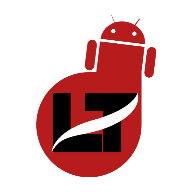I’ll show you how to quickly connect AirPods to your Dell Laptop in this article.

Most people ask if using Airpods on your laptop is possible, and the answer is YES. AirPods aren’t limited to iOS devices alone.
HP computer users can refer to our article on connecting AirPods to their laptops for a tailored guide.
Dell computers are one the most rigid computers in the marketplace. Still, the interface and performance depend on the number of RAM, processors, and operating systems installed.
However, for this article, I’ll be working with a Windows OS.
Continue reading to see how to connect your AirPod to your Dell computer.
Can you connect AirPods to a Dell Laptop?
Connecting AirPods to a Dell computer from the Bluetooth option under the settings app on your Dell Laptop is easy.
Connect Airpods to Dell Laptop – Step-by-step Process
Like other devices, you must pair your AirPods to your Dell computer before successfully connecting them.
There are many ways to get to the Bluetooth settings on your Dell PC, but I’ll be following the search box.
- Click on the search bar to find the settings on your Dell PC
- Type Bluetooth and wait for search suggestions
- Now, tap on the “Bluetooth and other devices settings” option and turn on Bluetooth (optional)
- Lift the lid of your AirPods charging case or bring them out to put them in pairing mode.
- Click on “Add Bluetooth or other devices” > Bluetooth
- Select the AirPods from the list of discovered devices to pair and connect



That’s it.
Your AirPods will automatically connect to your Dell PC if it isn’t connected to another device or your PC Bluetooth isn’t switched off.
However, you can manually connect to a Bluetooth device by clicking on your AirPods from the Audio list and tapping Connect below.
That’s it.
Why won’t my AirPods connect to a Dell laptop?
Your AirPods won’t connect to your Dell Laptop due to an active connection, outdated Bluetooth driver, AirPods not in Pairing Mode, and a glitch in your computer’s operating system.
1. Airpods in an active connection
If your AirPods are connected to your mobile device while you’re trying to connect to your Dell, the connection will likely fail even if you’ve been paired to it.
All you need to do is turn off Bluetooth on your other device or forget the AirPods on the device to leave the AirPods on Pairing Mode.
2. Outdated Bluetooth Drivers
Dell PC usually allows you to check for Bluetooth driver updates from the settings option under the “Help from the Web” section.
You’ll encounter difficulties connecting to other devices via Bluetooth if you’re running your computer on an old driver.
3. A Glitch in the installation Operating System
Most times, your OS will run into minor glitches requiring you to perform a restart action to reset essential drivers.
4. Airpods not in Pairing Mode
It could also be that you’re trying to connect to an AirPods that isn’t physically close to you, or I’d still be in its charging case.
You should remove the pods from the case to put them in pairing mode before trying to connect to them.
How do I Put my Airpods in Pairing Mode
Open the AirPods charging case and wait for it to be discovered by your computer.
Nevertheless, if your AirPods frequently connect to an unwanted device and there’s no way to avert the connection, you can consider Resetting your AirPods.
You can reset your AirPods by pressing and holding on to the attached button until it blinks white light several times.
Conclusion
This article has proved that Pairing and connecting your AirPods to your Dell Laptop is very easy and achievable.
All you need to do is go to your settings > devices > add a new device and Pair to connect.
That’s it.